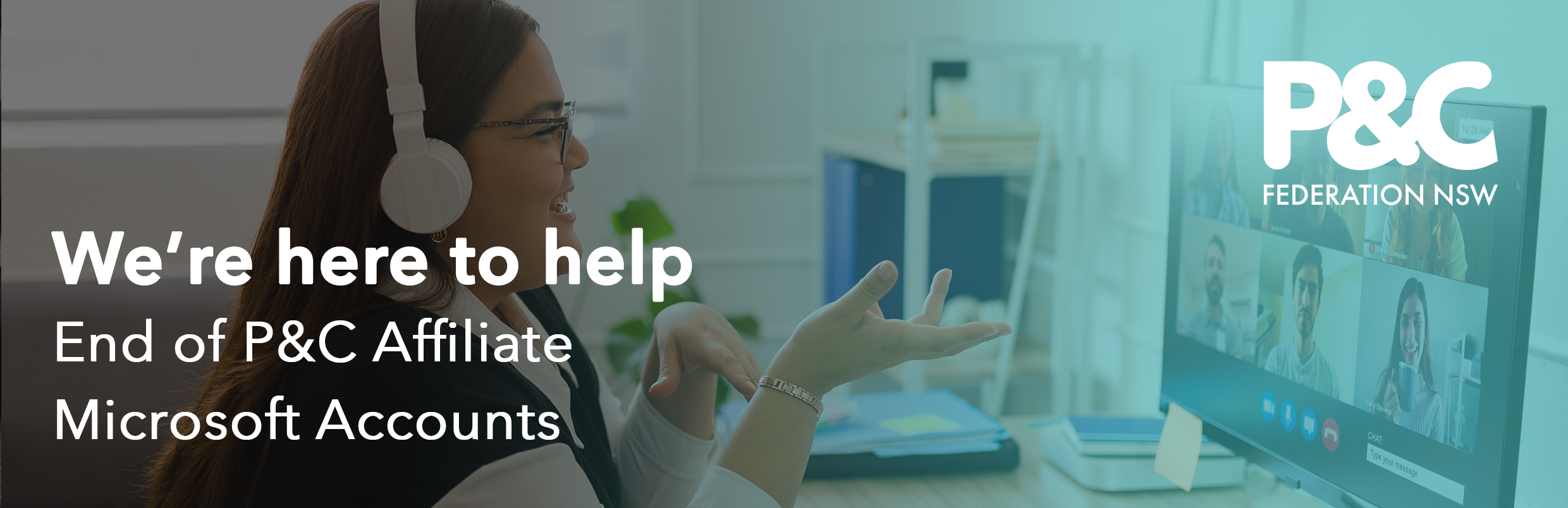Apply for Microsoft Business Premium – Free for Not-For-Profits
We’re doing everything in our power to make sure P&C Associations aren’t left with a big ‘to do’ list as a result of this change. If something is within our power – we will do it for you!
Below we have a plan for P&C Associations to register for the free Microsoft offer for NFPs. The good news is that this plan has significantly more features than the licence you previously had, better security, and is owned by your P&C Association (not centrally managed by the P&C Federation)!
Not only is this a great opportunity for your P&C in terms of their digital use going forward, but we the Federation are offering wrap-around support to help you get this set up.
Please contact us if you’d like to talk through your P&C’s needs, the setup process, or any other aspect of the change on 1300 885 982 or mail@pandc.org.au
1. Visit Microsoft’s Not-for-Profit Website and click on “Register Now”.
2. Fill out your personal information. Ensure that you provide an email address that is not your @pandcaffiliate.org.au email. Following this, Microsoft will send you an email your nominated email address with a confirmation code.
3. Fill out your P&C Association’s details, including its ABN. If you don’t have your ABN on hand, you can search for your ABN here.
4. Option A: If your P&C Association is registered with the ACNC
Search for your P&C Association on the ACNC website here.
Once you have located your P&C Association, scroll to the bottom of the page and click the “Print Charity Details” link, saving that PDF to your desktop or a convenient location.
Option B: If you are not registered with the ACNC
Complete and attach an Income tax status review worksheet for self-assessing non-profit organisations. This form is available at this link
To see an example Income Tax Status Review Worksheet for filled out from a P&C Association, click here.
To learn more about Income Tax Status and your P&C, see our factsheet here.
i. Click “Upload Document” and upload the document from either Option A
or Option B above, then click “Continue”
ii. Provide a working mobile phone number, which Microsoft will verify with an SMS or phone call.
iii. Create a username @onmicrosoft.com as prompted, in the name of your P&C Association.
iv. Submit Application
Confirmation and Approval
Wait for the approval from Microsoft, which can take up to 7 days.
If you are following ‘Option B: If you are not registered with the ACNC’ you will be required to provide additional information. You will receive an email from ‘TechSoup Support’ (also known as ConnectingUp) which partners with Microsoft to assess eligibility for Not-For-Profit Microsoft licencing.
TechSoup is unable to view documents sent through the Microsoft Nonprofit portal, and as such, will require you to send your Income tax status review worksheet directly via email. You will also need to provide a copy of your Constitution highlighting your not-for-profit and dissolution clauses. We have provided an example using the prescribed constitution here.
Please ensure you complete the ‘enter school name’ field, highlighted in red, on page one.
TechSoup’s validation process may take up to 10 business days. A response will be communicated to you via email.
Setting Up Microsoft 365 Business Premium
Once approved by Microsoft, log back into the Microsoft Not-for-Profit website at the link contained in the email they have sent to you to purchase and activate Microsoft 365 Business Premium licenses through the Microsoft 365 Admin Center.
Assign Licenses to Users
Go to the Microsoft 365 Admin Center, click on “Active Users”, and then assign the newly acquired licenses to your office bearers